Step 1: Bounce a ball around the screen¶
In this step we’re going to put a square “ball” on the screen and then to make it move, bouncing off each of the walls when it hits them.
Step 1a: Put a ball on the screen¶
At the end of Step 1a you will see: a redsquare representing the ball in the middle of the screen.
The Code¶
Note
Normally code which you should type is highlighted in yellow. Since this is the first code in the worksheet, you need to type it all in. I haven’t highlighted it all in yellow!
WIDTH = 640
HEIGHT = 480
class Ball(ZRect): pass
#
# The ball is a red square halfway across the game screen
#
ball = Ball(0, 0, 30, 30)
ball.center = WIDTH / 2, HEIGHT / 2
ball.colour = "red"
def draw():
#
# Clear the screen and place the ball at its current position
#
screen.clear()
screen.draw.filled_rect(ball, ball.colour)
What’s happening?¶
A
Ballis a PyGame Zero rectangle object. Its position is centred on the size of the game window: if the window is made bigger, the ball will still be in the middle. When you create a PyGame rectangle object, you give it four numbers: x, y, w, hNB Although the first two numbers are using the
WIDTH&HEIGHTconstants, they represent the x, y position of the ball.The
drawfunction is a special function which PyGame Zero calls to show whatever needs to be there on the game screen. In this case, we just clear the screen every time and draw the ball.
Change it around¶
Change the colour of the ball.
Hint: there’s a list of colours in the PyGame Zero section.
Change the size of the ball
Hint: the last two numbers inside the
ball = Ball(...)constructor are its initial size.Change where the ball appears
Hint: the first two numbers inside the
ball = Ball(...)constructor are its initial position.Have the ball appear somewhere different every time
Hint: you can import the
randommodule and use the functionrandintto select where the ball starts from
Step 1b: Make the ball move¶
At the end of Step 1b you will see: the red ball moving towards the bottom right of the screen until it disappears off the edge.
The Code¶
1 2 3 4 5 6 7 8 9 10 11 12 13 14 15 16 17 18 19 20 21 22 23 24 25 26 27 28 29 30 31 32 | WIDTH = 640 HEIGHT = 480 class Ball(ZRect): pass # # The ball is a red square halfway across the game screen # ball = Ball(0, 0, 30, 30) ball.center = WIDTH / 2, HEIGHT / 2 ball.colour = "red" # # The ball moves one step right and one step down each tick # ball.direction = 1, 1 # # The ball moves at a speed of 3 steps each tick # ball.speed = 3 def draw(): # # Clear the screen and place the ball at its current position # screen.clear() screen.draw.filled_rect(ball, ball.colour) def update(): # # Move the ball along its current direction at its current speed # dx, dy = ball.direction ball.move_ip(ball.speed * dx, ball.speed * dy) |
What’s happening?¶
- We give the ball a direction and a speed (like a Vector, if you know what that is).
- The update function is another special function which is called by PyGame Zero on
every tick of its clock: it’s where we calculate how much our different objects
have moved. You don’t put anything on the screen in the
updatefunction, only in thedrawfunction. ball.move_iptells PyGame to change the position of the ball rectangle by the requested amount. The “ip” part of that stands for “in-place”: it moves the ball itself; there is an equivalent called justball.movethat returns a new ball object which has been moved by the requested amount.
Change it around¶
Make the ball move faster or slower
Change the angle at which the ball moves
Hint: the angle is determined by the ball’s direction which combines an x and a y component.
Step 1c: Make the ball bounce off the walls¶
At the end of Step 1c you will see: the red ball moving around the screen diagonally, bouncing off each wall.
The Code¶
1 2 3 4 5 6 7 8 9 10 11 12 13 14 15 16 17 18 19 20 21 22 23 24 25 26 27 28 29 30 31 32 33 34 35 36 37 38 39 40 41 42 43 44 45 46 | WIDTH = 640 HEIGHT = 480 class Ball(ZRect): pass # # The ball is a red square halfway across the game screen # ball = Ball(0, 0, 30, 30) ball.center = WIDTH / 2, HEIGHT / 2 ball.colour = "red" # # The ball moves one step right and one step down each tick # ball.direction = 1, 1 # # The ball moves at a speed of 3 steps each tick # ball.speed = 3 def draw(): # # Clear the screen and place the ball at its current position # screen.clear() screen.draw.filled_rect(ball, ball.colour) def update(): # # Move the ball along its current direction at its current speed # dx, dy = ball.direction ball.move_ip(ball.speed * dx, ball.speed * dy) # # Bounce the ball off the left or right walls # if ball.right >= WIDTH or ball.left <= 0: ball.direction = -dx, dy # # Bounce the ball off the top or bottom walls # (We'll remove this later when the bat and the # bricks are in place) # if ball.bottom >= HEIGHT or ball.top <= 0: ball.direction = dx, -dy |
What’s happening?¶
- In our program
WIDTHis the width of the window the game is running in andHEIGHTis its height. Although you can normally give variables like this whatever name you liked (such asWandHorx_extentandy_extent), when you’re using PyGame Zero, the namesWIDTHandHEIGHThave a special meaning and must be spelt exactly that way. - When the edge of the ball reaches the left or right-hand edge of the screen, we change its horizontal direction only so it appears to bounce back off the wall.
- When the edge of the ball reaches the top or bottom edge of the screen, we change its vertical direction only.
Change it around¶
- Make the ball bounce differently on different walls, eg make the angle of reflection vary between the top/bottom and left/right walls.