Step 6: Make the game harder and add a scoreboard¶
At this point, the “game” isn’t really much of a game: as long as you don’t lose control of the mouse, you’re pretty much guaranteed to knock all the blocks out. This also means that the score doesn’t really have much meaning since everyone who finishes will score the same!
In this step, we’re going to add several gameplay elements:
- If right mouse key is pressed, the bat and ball will both grow smaller and the ball will become faster. They can right-click several times up to a limit. The smaller/faster the bat/ball are, the higher the score when a brick is knocked out.
- If the left mouse key is pressed, the speed/sizes will move back towards what they were at the start of the game.
- We will indicate the score on each brick as well as keeping track of the running score at the bottom of the screen.
- At the end of the round, we’ll have a separate screen showing a high score list. (For the moment, without names: just the scores).
Step 6a: Show the scores on each brick¶
The Code¶
1 2 3 4 5 6 7 8 9 10 11 12 13 14 15 16 17 18 19 20 21 22 23 24 25 26 27 28 29 30 31 32 33 34 35 36 37 38 39 40 41 42 43 44 45 46 47 48 49 50 51 52 53 54 55 56 57 58 59 60 61 62 63 64 65 66 67 68 69 70 71 72 73 74 75 76 77 78 79 80 81 82 83 84 85 86 87 88 89 90 91 92 93 94 95 96 97 98 99 100 101 102 103 104 105 106 107 108 109 110 111 112 113 114 115 116 117 118 119 120 121 122 123 124 125 126 127 128 129 130 131 132 133 134 135 136 137 138 139 140 141 142 143 144 145 146 147 148 149 150 151 152 153 154 155 156 157 158 159 160 161 162 163 164 165 166 167 168 169 170 171 172 173 174 175 176 177 178 179 180 181 182 183 184 185 186 187 188 189 190 191 192 193 194 195 | WIDTH = 640 HEIGHT = 480 class Game(object): pass game = Game() game.score = 0 game.status = "Starting" game.score_per_brick = 1 # # Create a status display, as wide as the screen and 60 pixels high. # It's placed at the bottom of the screen # STATUS_DISPLAY = ZRect(0, HEIGHT - 60, WIDTH, 60) # # Create a game window which is as wide as the screen but allows # a status display underneath # GAME_WINDOW = ZRect(0, 0, WIDTH, HEIGHT - STATUS_DISPLAY.height - 1) GAME_WINDOW.background_colour = "darkblue" GAME_WINDOW.frame_colour = "white" class Ball(ZRect): pass # # The ball is a red square halfway across the game window # ball = Ball((0, 0), (30, 30)) ball.center = GAME_WINDOW.center ball.colour = "red" # # The ball moves one step right and one step down each tick # ball.direction = 1, 1 # # The ball moves at a speed of 3 steps each tick # ball.speed = 3 class Bat(ZRect): pass # # The bat is a green oblong which starts just along the bottom # of the game window and halfway across. # BAT_W = 150 BAT_H = 15 bat = Bat(GAME_WINDOW.centerx, GAME_WINDOW.bottom - BAT_H, BAT_W, BAT_H) bat.colour = "green" class Brick(ZRect): pass # # The brick is a rectangle one eight the width of the game window # and one quarter high as it is wide. # N_BRICKS = 8 BRICK_W = GAME_WINDOW.width / N_BRICKS BRICK_H = BRICK_W / 4 BRICK_COLOURS = ["purple", "lightgreen", "lightblue", "orange"] # # The brick colours cycle through <BRICK_COLOURS> # bricks = [] def reset_game(): # # At the beginning of the game, centre the ball on the game window # and position the bat halfway across the game window and and sliding # along its bottom edge. # ball.center = GAME_WINDOW.center bat.center = (GAME_WINDOW.centerx, GAME_WINDOW.bottom - BAT_H) # # Create <N_BRICKS> blocks, filling the full width of the game window. # Each brick is as high as a quarter of its width, so they remain # proportional as the number of blocks or the screen size changes. # bricks.clear() for n_brick in range(N_BRICKS): brick = Brick( GAME_WINDOW.left + (n_brick * BRICK_W), GAME_WINDOW.top, BRICK_W, BRICK_H ) brick.colour = BRICK_COLOURS[n_brick % len(BRICK_COLOURS)] bricks.append(brick) game.score = 0 def draw(): # # Clear the screen, draw the game window and place the ball at its current position # screen.clear() # # Draw the game window and a frame around it # screen.draw.filled_rect(GAME_WINDOW, GAME_WINDOW.background_colour) screen.draw.rect(GAME_WINDOW.inflate(+2, +2), GAME_WINDOW.frame_colour) # # Fill in the status window # if game.status == "Starting": # # If the game is waiting to start indicate how to start # screen.draw.text("Press SPACE to start", center=STATUS_DISPLAY.center) elif game.status == "Running": # # If the game is running show the current status, centred inside the status area # screen.draw.text( "Score: %d" % game.score, left=STATUS_DISPLAY.left + 4, centery=STATUS_DISPLAY.centery ) screen.draw.text( "Status: %s" % game.status, right=STATUS_DISPLAY.right - 4, centery=STATUS_DISPLAY.centery ) # # Fill in the gameplay window # if game.status == "Running": screen.draw.filled_rect(ball, ball.colour) screen.draw.filled_rect(bat, bat.colour) for brick in bricks: screen.draw.filled_rect(brick, brick.colour) screen.draw.textbox("%s" % game.score_per_brick, brick) def on_mouse_move(pos): # # Make the bat follow the horizontal movement of the mouse. # Ensure that the bat does not move outside the game window. # if game.status == "Running": x, y = pos bat.centerx = x bat.clamp_ip(GAME_WINDOW) def on_key_down(key): if game.status == "Starting": if key == keys.SPACE: reset_game() game.status = "Running" def update(): if game.status == "Running": # # Move the ball along its current direction at its current speed # dx, dy = ball.direction ball.move_ip(ball.speed * dx, ball.speed * dy) # # Bounce the ball off the bat # if ball.colliderect(bat): ball.direction = dx, -dy # # If the ball hits a brick, kill that brick and # bounce the ball. # to_kill = ball.collidelist(bricks) if to_kill >= 0: bricks.pop(to_kill) ## DELETE --> game.score += 1 game.score += game.score_per_brick ball.direction = dx, -dy # # Bounce the ball off the left or right walls # if ball.right >= GAME_WINDOW.right or ball.left <= GAME_WINDOW.left: ball.direction = -dx, dy # # If the ball hits the bottom wall, you lose # if ball.bottom >= GAME_WINDOW.bottom: game.status = "Starting" # # Bounce the ball off the top wall # if ball.top <= GAME_WINDOW.top: ball.direction = dx, -dy # # If there are no bricks left, you win # if not bricks: game.status = "Starting" |
What’s happening?¶
This is the easiest of the parts of step 6: we’re simply using the game
object to keep track of how much each brick will currently score when it’s
knocked out, and we’re showing that number on each brick. When a brick is
knocked out, the game score increases by that brick’s score. (Which is always
1!)
Change it around¶
Give each brick colour a different score.
Hint: Use a dictionary to map brick colours to scores
Step 6b: Make the game harder / easier¶
The Code¶
1 2 3 4 5 6 7 8 9 10 11 12 13 14 15 16 17 18 19 20 21 22 23 24 25 26 27 28 29 30 31 32 33 34 35 36 37 38 39 40 41 42 43 44 45 46 47 48 49 50 51 52 53 54 55 56 57 58 59 60 61 62 63 64 65 66 67 68 69 70 71 72 73 74 75 76 77 78 79 80 81 82 83 84 85 86 87 88 89 90 91 92 93 94 95 96 97 98 99 100 101 102 103 104 105 106 107 108 109 110 111 112 113 114 115 116 117 118 119 120 121 122 123 124 125 126 127 128 129 130 131 132 133 134 135 136 137 138 139 140 141 142 143 144 145 146 147 148 149 150 151 152 153 154 155 156 157 158 159 160 161 162 163 164 165 166 167 168 169 170 171 172 173 174 175 176 177 178 179 180 181 182 183 184 185 186 187 188 189 190 191 192 193 194 195 196 197 198 199 200 201 202 203 204 205 206 207 208 209 210 211 212 213 214 215 216 217 218 219 220 221 222 223 224 225 226 227 228 229 230 231 232 233 234 235 236 | WIDTH = 640 HEIGHT = 480 # # Create a series of difficulty levels, specifying # the speed & size of the ball and the width of the bat. # levels = [ {"speed" : 3, "ball_size" : (30, 30), "bat_width" : 150}, {"speed" : 4, "ball_size" : (24, 24), "bat_width" : 100}, {"speed" : 5, "ball_size" : (12, 12), "bat_width" : 72}, ] class Game(object): pass game = Game() game.score = 0 game.status = "Starting" game.score_per_brick = 1 game.current_level = 0 # # Create a status display, as wide as the screen and 60 pixels high. # It's placed at the bottom of the screen # STATUS_DISPLAY = ZRect(0, HEIGHT - 60, WIDTH, 60) # # Create a game window which is as wide as the screen but allows # a status display underneath # GAME_WINDOW = ZRect(0, 0, WIDTH, HEIGHT - STATUS_DISPLAY.height - 1) GAME_WINDOW.background_colour = "darkblue" GAME_WINDOW.frame_colour = "white" class Ball(ZRect): pass # # The ball is a red square halfway across the game window # ## DELETE --> ball = Ball((0, 0), (30, 30)) ## DELETE --> ball.center = GAME_WINDOW.center ball_size = levels[game.current_level]['ball_size'] ball = Ball(GAME_WINDOW.center, ball_size) ball.colour = "red" # # The ball moves one step right and one step down each tick # ball.direction = 1, 1 # # The ball moves at a speed of 3 steps each tick # ## DELETE --> ball.speed = 3 ball.speed = levels[game.current_level]['speed'] class Bat(ZRect): pass # # The bat is a green oblong which starts just along the bottom # of the game window and halfway across. # ## DELETE --> BAT_W = 150 ## DELETE --> BAT_H = 15 BAT_W = levels[game.current_level]['bat_width'] BAT_H = BAT_W / 10 bat = Bat(GAME_WINDOW.centerx, GAME_WINDOW.bottom - BAT_H, BAT_W, BAT_H) bat.colour = "green" class Brick(ZRect): pass # # The brick is a rectangle one eight the width of the game window # and one quarter high as it is wide. # N_BRICKS = 8 BRICK_W = GAME_WINDOW.width / N_BRICKS BRICK_H = BRICK_W / 4 BRICK_COLOURS = ["purple", "lightgreen", "lightblue", "orange"] # # The brick colours cycle through <BRICK_COLOURS> # bricks = [] def reset_game(): # # At the beginning of the game, centre the ball on the game window # and position the bat halfway across the game window and and sliding # along its bottom edge. # ball.center = GAME_WINDOW.center bat.center = (GAME_WINDOW.centerx, GAME_WINDOW.bottom - BAT_H) # # Create <N_BRICKS> blocks, filling the full width of the game window. # Each brick is as high as a quarter of its width, so they remain # proportional as the number of blocks or the screen size changes. # bricks.clear() for n_brick in range(N_BRICKS): brick = Brick( GAME_WINDOW.left + (n_brick * BRICK_W), GAME_WINDOW.top, BRICK_W, BRICK_H ) brick.colour = BRICK_COLOURS[n_brick % len(BRICK_COLOURS)] bricks.append(brick) game.score = 0 game.current_level = 0 set_up_level() def set_up_level(): level = levels[game.current_level] ball.speed = level['speed'] ball.size = level['ball_size'] bat.width = level['bat_width'] bat.height = bat.width / 10 game.score_per_brick = 1 + game.current_level def draw(): # # Clear the screen, draw the game window and place the ball at its current position # screen.clear() # # Draw the game window and a frame around it # screen.draw.filled_rect(GAME_WINDOW, GAME_WINDOW.background_colour) screen.draw.rect(GAME_WINDOW.inflate(+2, +2), GAME_WINDOW.frame_colour) # # Fill in the status window # if game.status == "Starting": # # If the game is waiting to start indicate how to start # screen.draw.text("Press SPACE to start", center=STATUS_DISPLAY.center) elif game.status == "Running": # # If the game is running show the current status, centred inside the status area # screen.draw.text( "Score: %d" % game.score, left=STATUS_DISPLAY.left + 4, centery=STATUS_DISPLAY.centery ) screen.draw.text( "Status: %s" % game.status, right=STATUS_DISPLAY.right - 4, centery=STATUS_DISPLAY.centery ) # # Fill in the gameplay window # if game.status == "Running": screen.draw.filled_rect(ball, ball.colour) screen.draw.filled_rect(bat, bat.colour) for brick in bricks: screen.draw.filled_rect(brick, brick.colour) screen.draw.textbox("%s" % game.score_per_brick, brick) def on_mouse_move(pos): # # Make the bat follow the horizontal movement of the mouse. # Ensure that the bat does not move outside the game window. # if game.status == "Running": x, y = pos bat.centerx = x bat.clamp_ip(GAME_WINDOW) def on_mouse_down(button): # # If the right button is pressed make the game more difficult # by shrinking the bat and the ball and increasing the speed. # If the left button is pressed, make it easier again. # The score on each brick goes up or down corresponding to # how much harder / easier the game is. # if button == mouse.RIGHT: if game.current_level < len(levels): game.current_level += 1 elif button == mouse.LEFT: if game.current_level > 0: game.current_level -= 1 set_up_level () def on_key_down(key): if game.status == "Starting": if key == keys.SPACE: reset_game() game.status = "Running" def update(): if game.status == "Running": # # Move the ball along its current direction at its current speed # dx, dy = ball.direction ball.move_ip(ball.speed * dx, ball.speed * dy) # # Bounce the ball off the bat # if ball.colliderect(bat): ball.direction = dx, -dy # # If the ball hits a brick, kill that brick and # bounce the ball. # to_kill = ball.collidelist(bricks) if to_kill >= 0: bricks.pop(to_kill) game.score += game.score_per_brick ball.direction = dx, -dy # # Bounce the ball off the left or right walls # if ball.right >= GAME_WINDOW.right or ball.left <= GAME_WINDOW.left: ball.direction = -dx, dy # # If the ball hits the bottom wall, you lose # if ball.bottom >= GAME_WINDOW.bottom: game.status = "Starting" # # Bounce the ball off the top wall # if ball.top <= GAME_WINDOW.top: ball.direction = dx, -dy # # If there are no bricks left, you win # if not bricks: game.status = "Starting" |
What’s happening?¶
We create three levels of difficulty, specifying for each one how fast the ball moves and how big it is, and how big the bat is. For now, we’re going to the use the level counter as the brick score.
NB In Python, the first item in a list is Number 0, the second item is Number 1 and so on. There are good reasons for this, but it takes some getting used to.
When the mouse buttons are pressed, we go down or up through the levels, not allowing the level to go below zero nor to go beyond the levels we’ve specified. The check
if game.current_level < len(levels)checks that we’re not going to go beyond the number of levels we have whatever that number is. We could just have checked for three levels (because that’s how many we know we have). But this way, we can add some more levels of difficulty, or remove some, and the code will work without any other changes.Since we’ll be writing the same code at the beginning of the game and every times a user moves through the levels, we factor it out into its own function, called
set_up_level.
Change it around¶
- Add more levels and play with the ones which are there
- Show the current level in the status window along with the score
- Allow the brick score to vary with the levels
- Allow use of the up- and down-arrow keys on the keyboard to change levels. Likewise allow the left- and right-arrow keys to control the bat.
Step 6c: Show the top 10 scores¶
The Code¶
1 2 3 4 5 6 7 8 9 10 11 12 13 14 15 16 17 18 19 20 21 22 23 24 25 26 27 28 29 30 31 32 33 34 35 36 37 38 39 40 41 42 43 44 45 46 47 48 49 50 51 52 53 54 55 56 57 58 59 60 61 62 63 64 65 66 67 68 69 70 71 72 73 74 75 76 77 78 79 80 81 82 83 84 85 86 87 88 89 90 91 92 93 94 95 96 97 98 99 100 101 102 103 104 105 106 107 108 109 110 111 112 113 114 115 116 117 118 119 120 121 122 123 124 125 126 127 128 129 130 131 132 133 134 135 136 137 138 139 140 141 142 143 144 145 146 147 148 149 150 151 152 153 154 155 156 157 158 159 160 161 162 163 164 165 166 167 168 169 170 171 172 173 174 175 176 177 178 179 180 181 182 183 184 185 186 187 188 189 190 191 192 193 194 195 196 197 198 199 200 201 202 203 204 205 206 207 208 209 210 211 212 213 214 215 216 217 218 219 220 221 222 223 224 225 226 227 228 229 230 231 232 233 234 235 236 237 238 239 240 241 242 243 244 245 246 247 248 249 250 251 252 253 254 255 256 257 258 259 | WIDTH = 640 HEIGHT = 480 # # Create a series of difficulty levels, specifying # the speed & size of the ball and the width of the bat. # levels = [ {"speed" : 3, "ball_size" : (30, 30), "bat_width" : 150}, {"speed" : 4, "ball_size" : (24, 24), "bat_width" : 100}, {"speed" : 5, "ball_size" : (12, 12), "bat_width" : 72}, ] class Game(object): pass game = Game() game.score = 0 game.status = "Starting" game.score_per_brick = 1 game.current_level = 0 game.scoreboard = [] # # Create a status display, as wide as the screen and 60 pixels high. # It's placed at the bottom of the screen # STATUS_DISPLAY = ZRect(0, HEIGHT - 60, WIDTH, 60) # # Create a game window which is as wide as the screen but allows # a status display underneath # GAME_WINDOW = ZRect(0, 0, WIDTH, HEIGHT - STATUS_DISPLAY.height - 1) GAME_WINDOW.background_colour = "darkblue" GAME_WINDOW.frame_colour = "white" class Ball(ZRect): pass # # The ball is a red square halfway across the game window # ball_size = levels[game.current_level]['ball_size'] ball = Ball(GAME_WINDOW.center, ball_size) ball.colour = "red" # # The ball moves one step right and one step down each tick # ball.direction = 1, 1 # # The ball moves at a speed of 3 steps each tick # ball.speed = levels[game.current_level]['speed'] class Bat(ZRect): pass # # The bat is a green oblong which starts just along the bottom # of the game window and halfway across. # BAT_W = levels[game.current_level]['bat_width'] BAT_H = BAT_W / 10 bat = Bat(GAME_WINDOW.centerx, GAME_WINDOW.bottom - BAT_H, BAT_W, BAT_H) bat.colour = "green" class Brick(ZRect): pass # # The brick is a rectangle one eight the width of the game window # and one quarter high as it is wide. # N_BRICKS = 8 BRICK_W = GAME_WINDOW.width / N_BRICKS BRICK_H = BRICK_W / 4 BRICK_COLOURS = ["purple", "lightgreen", "lightblue", "orange"] # # The brick colours cycle through <BRICK_COLOURS> # bricks = [] def reset_game(): # # At the beginning of the game, centre the ball on the game window # and position the bat halfway across the game window and and sliding # along its bottom edge. # ball.center = GAME_WINDOW.center bat.center = (GAME_WINDOW.centerx, GAME_WINDOW.bottom - BAT_H) # # Create <N_BRICKS> blocks, filling the full width of the game window. # Each brick is as high as a quarter of its width, so they remain # proportional as the number of blocks or the screen size changes. # bricks.clear() for n_brick in range(N_BRICKS): brick = Brick( GAME_WINDOW.left + (n_brick * BRICK_W), GAME_WINDOW.top, BRICK_W, BRICK_H ) brick.colour = BRICK_COLOURS[n_brick % len(BRICK_COLOURS)] bricks.append(brick) game.score = 0 game.current_level = 0 set_up_level() def set_up_level(): level = levels[game.current_level] ball.speed = level['speed'] ball.size = level['ball_size'] bat.width = level['bat_width'] bat.height = bat.width / 10 game.score_per_brick = 1 + game.current_level def draw_scoreboard(): top_10_scores = sorted(game.scoreboard, reverse=True)[:10] scoreline_height = GAME_WINDOW.height / 12 scoreline_box = ZRect( GAME_WINDOW.left, GAME_WINDOW.top, GAME_WINDOW.width, scoreline_height ) screen.draw.textbox("Top 10 Scores", scoreline_box) for n, score in enumerate(top_10_scores): scoreline_y_offset = (2 + n) * scoreline_height; scoreline_box = ZRect( GAME_WINDOW.left, GAME_WINDOW.top + scoreline_y_offset, GAME_WINDOW.width, scoreline_height ) screen.draw.textbox("%1d - %s" % (1 + n, score), scoreline_box) def draw(): # # Clear the screen, draw the game window and place the ball at its current position # screen.clear() # # Draw the game window and a frame around it # screen.draw.filled_rect(GAME_WINDOW, GAME_WINDOW.background_colour) screen.draw.rect(GAME_WINDOW.inflate(+2, +2), GAME_WINDOW.frame_colour) # # Fill in the status window # if game.status == "Starting": # # If the game is waiting to start indicate how to start # screen.draw.text("Press SPACE to start", center=STATUS_DISPLAY.center) elif game.status == "Running": # # If the game is running show the current status, centred inside the status area # screen.draw.text( "Score: %d" % game.score, left=STATUS_DISPLAY.left + 4, centery=STATUS_DISPLAY.centery ) screen.draw.text( "Status: %s" % game.status, right=STATUS_DISPLAY.right - 4, centery=STATUS_DISPLAY.centery ) # # Fill in the gameplay window # if game.status == "Starting": # # If the game is waiting to start, show the current high scoreboard # draw_scoreboard() ## DELETE --> if game.status == "Running": elif game.status == "Running": screen.draw.filled_rect(ball, ball.colour) screen.draw.filled_rect(bat, bat.colour) for brick in bricks: screen.draw.filled_rect(brick, brick.colour) screen.draw.textbox("%s" % game.score_per_brick, brick) def on_mouse_move(pos): # # Make the bat follow the horizontal movement of the mouse. # Ensure that the bat does not move outside the game window. # if game.status == "Running": x, y = pos bat.centerx = x bat.clamp_ip(GAME_WINDOW) def on_mouse_down(button): # # If the right button is pressed make the game more difficult # by shrinking the bat and the ball and increasing the speed. # If the left button is pressed, make it easier again. # The score on each brick goes up or down corresponding to # how much harder / easier the game is. # if button == mouse.RIGHT: if game.current_level < len(levels): game.current_level += 1 elif button == mouse.LEFT: if game.current_level > 0: game.current_level -= 1 set_up_level () def on_key_down(key): if game.status == "Starting": if key == keys.SPACE: reset_game() game.status = "Running" def update(): if game.status == "Running": # # Move the ball along its current direction at its current speed # dx, dy = ball.direction ball.move_ip(ball.speed * dx, ball.speed * dy) # # Bounce the ball off the bat # if ball.colliderect(bat): ball.direction = dx, -dy # # If the ball hits a brick, kill that brick and # bounce the ball. # to_kill = ball.collidelist(bricks) if to_kill >= 0: bricks.pop(to_kill) game.score += game.score_per_brick ball.direction = dx, -dy # # Bounce the ball off the left or right walls # if ball.right >= GAME_WINDOW.right or ball.left <= GAME_WINDOW.left: ball.direction = -dx, dy # # If the ball hits the bottom wall, you lose # if ball.bottom >= GAME_WINDOW.bottom: game.status = "Starting" # # Bounce the ball off the top wall # if ball.top <= GAME_WINDOW.top: ball.direction = dx, -dy # # If there are no bricks left, you win # if not bricks: game.scoreboard.append(game.score) game.status = "Starting" |
What’s happening?¶
- As part of the overall game object we set up a scoreboard, initially empty. The scoreboard object is, for the moment, a Python list to which we will add the score as each game completes.
- If the game is waiting to start (ie the status is “Starting”) then show the scoreboard in place of the gameplay window. We’re keeping this simple: since we know there will be no more than 10 entries, we’re dividing the window into 12 slices, the bottom 10 of which will contain the scores.
- Finally, when each game completes – when no bricks remain – then take the score at that point and add it to the list of scores.
Change it around¶
Do a Top 5 or a Top 20 rather than a Top 10
Hint: Within the draw_scoreboard function, create a variable which specifies how many scores you want to show; use that, suitably adjusted, whenever an exact number appears through the rest of the function.
Keep track of the time as well as the score to provide a tie-breaker
Hint: Instead of holding the score as a number in the scoreboard object, hold a 2-tuple instead containing the score and the number of seconds.